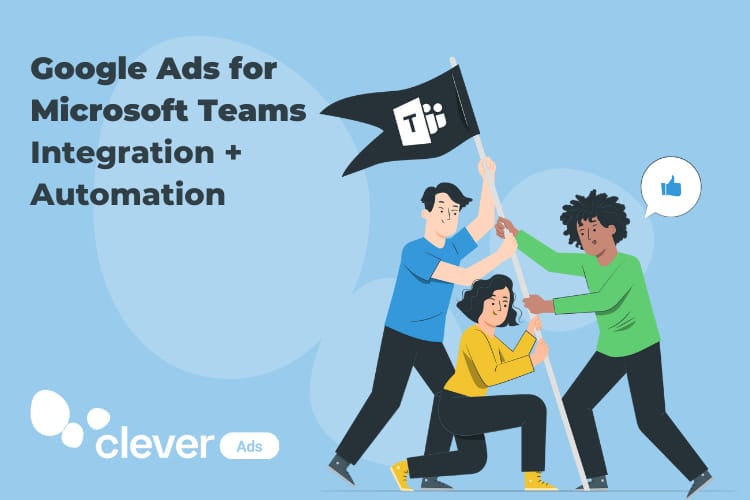Connect Google Ads & Microsoft Teams – Integration in 2 minutes!
Learn in this post how yo connect Google Ads and Microsoft Teams in only some steps and less than 5 minutes.
Introduction to MS Teams
Microsoft Teams is a communication tool for teams meant to facilitate collaboration and improve productivity. MS Teams chat offers a wide range of benefits for teams especially for remote ones. In the following post we will be focusing on marketing or advertising agencies teams that manage Google Ads. Keep reading in order to discover how you can integrate those two tools and save you lots of time.
MS Teams app marketplace
Microsoft Teams is offering a complete app marketplace for you to search and find those tools that you would like to integrate with your team’s chat. Browsing between categories you can discover apps that you wouldn’t even imagine that integrate with Microsoft Teams. Apps that can save you time and tedious processes.
In the specific case of marketing teams and advertising agencies that work with Google Ads, there is an app that lets you connect those two and receive reporting directly in your chat easily. Let’s see in detail how you can do this.
How to integrate Google Ads & Microsoft Teams
In your MS Teams chat, on the left bottom, you will find the button called “Apps”. If you click on it, you will be redirected to the marketplace. You can quickly find Clever Ads by typing it on the search bar on the top left. Once you find it, you can install it and start the configuration. In order to be able to use Clever Ads correctly, you will need to login with the email address that is associated with your Google Ads account and also make sure that this email has admin permissions.
You can also install Clever Ads for Microsoft Teams integration.
Once you login successfully with your Google Ads account you will get access to your personal dashboard to configure your account.
Clever Ads best practices
Install Clever Ads connector
Clever Ads is also offering a connector to install (you can find it under the category “App features” >> “Connectors” . With Clever Ads’ connector you can quickly access to actions that you want the bot to perform. You can quickly ask for a report, a tip on optimizing the performance of your campaigns, a graph of your metrics’ evolution or to compare the performance of two months.
Schedule reports to receive in team channels automatically
On your dashboard, you can visit the Reports tab and schedule your own custom reports for receiving your team’s channel.
In the first section, you can edit your reports, in order to choose the channel, time and metrics that you want to receive.
In the second section you will find your recurring messages. There you can configure to receive monthly comparison and keyword reports for your desired Google Ads accounts, directly in your chat.
By scheduling to receive these reports in your teams’ channel, you can directly comment and exchange feedback on how metrics are going.
Schedule your custom alerts in order to always stay informed
On your dashboard, there is also an Alerts tab. There, you can edit to receive alerts when a specific metric reaches a threshold. So if for example you want to stay informed in case your CPA is higher than $0.80 you can get notified on Microsoft Teams chat.
You can also configure to get notified when in your Google Ads there is an URL detected that leads to an error page. Google Ads usually notifies you with some delay and not immediately. If you want to get notified right on time so that you won’t be wasting your advertising budget on URLs that lead to error pages, you can schedule this alert in chat.
Summary
If you want to save time and improve your productivity while working then automation is the key. Clever Ads’ integration for communication chats is aiming exactly to automate tedious tasks and facilitate the communication between teams that work on Google Ads campaigns and want to stay always updated.
By scheduling your reports and alerts to receive in your Microsoft Teams’ channels, you can save time from entering Google Ads interface, making screenshots and sharing them in chat. By adding Clever Ads’ connector bot you have quick access to Google Ads reports, graphs and tips.
If your team works on more ads apart from Google Ads, (such as Microsoft Ads or Facebook Ads) you can also integrate them very easily and get a global image from your PPC reports in your Microsoft Teams chat.