Clever Ads MS Teams – Features, uses & benefits
Microsoft Teams and similar collaborative software are a joy to use and have helped teams work together in a better and more organized way. For companies using Google Ads or agencies managing Google Ads accounts for their clients, these platforms are usually the best way to go. We’ve all sent or received a crappy screenshot of a Google Ads graphic at one time or another, right? Maybe this was done because there was thought to be no other alternative, yet the information needed to be passed along. There is nothing wrong with that, but there is a better way to convey said information. At Clever Ads we decided to work towards just that, and develop our own Microsoft Teams app called Clever Google Ads.
Clever Google Ads app
The main purposes of our app:
- Save your precious time by getting account metrics straight into your Microsoft Teams chat with a formatted message and concise graphs. You won’t need to have several open tabs on your browser and copy/paste it. The latter is tedious and time-consuming, which is what we wanted to avoid.
- Stay notified about account performances. You’ll be provided with a performance comparison between the months, and be shown the top keywords for your campaigns.
- Automated reports will be generated and sent to you whenever you want through your personal chat or a channel of your choice.
- Provide advice to boost your performance (i.e. notifying you about better keywords, and ad groups that aren’t working properly).
Our app is designed to be the swiss army knife of Google Ads through Microsoft Teams. With the large amount of features being offered, you will surely find one or several useful components.
Conversational bot
The Clever Google Ads bot helps you receive metrics and tips right in your chat. With its array of commands available, you’ll be able to request the exact thing you want. Let’s take a closer look at the different commands and features our bot offers:
If you want a summary of your Google Ads account metrics, then all you have to do is type metrics and get detailed info for each of your accounts and a summary of all of their metrics. Likewise you can also request graphs for your desired metric and dates. It’s your choice how you use the bot and its functions!
Keep in mind that you don’t need to ask for metrics every time. Instead, you can set up a scheduled report that will be delivered at a specific time and day. This will include the metrics you want and will be sent to your selected channel or personal chat periodically.
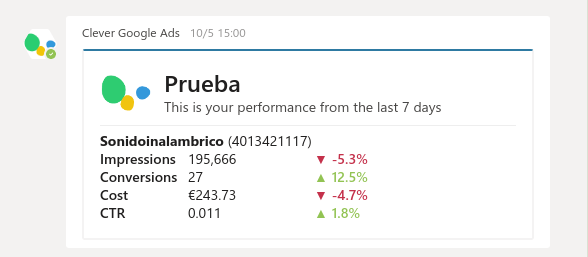
You’ll discover its extremely useful features soon enough, such as monthly comparison, which allows you to compare metrics of the same account through different months. With this you can quickly see if any changes made boosted your performance or detect any anomalies from one month to another.
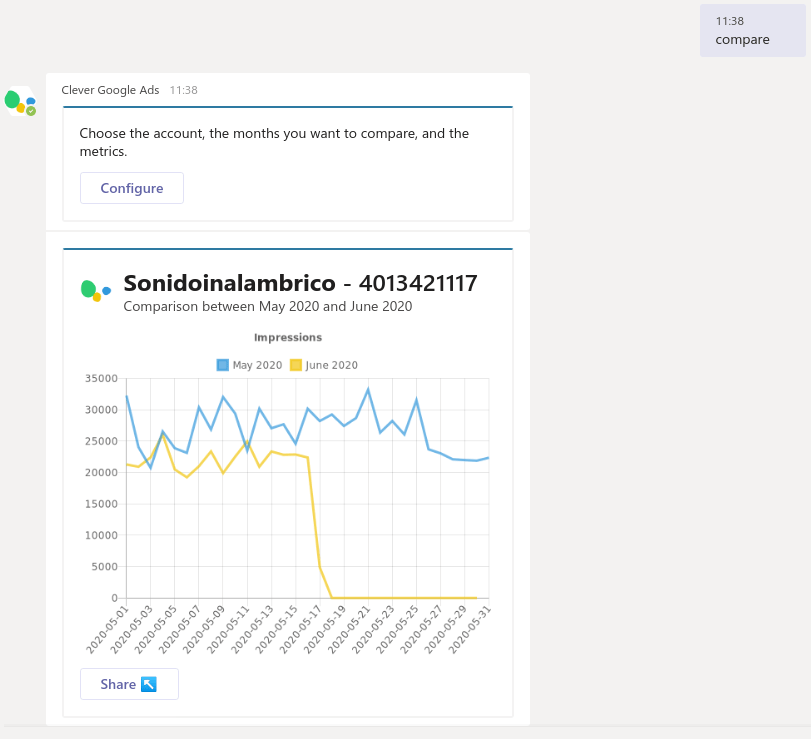
All of the results to your requests are represented in formatted messages that you can share with channels or other members of your organization using the Share button.
To start using our bot and enjoy its features you’ll need to:
- Install it from the Microsoft Teams app store.
- Login with your Google Ads account.
- Send any of the available commands to start improving your Microsoft Teams and Google Ads routine.
Dashboard, commands & FAQ tabs
At this point you may be wondering…
What if I don’t care about impressions and prefer to see other metrics like click through rate?
I’m managing 20 different Google Ads accounts but only want to request info about 2 of them?
We got you covered! Clever Google Ads bot is installed with a few tabs that will cover your needs.
Dashboard tab
This is the settings dashboard for your bot. From there you can:
Select the accounts you want to receive metrics from, decide which type of metrics you want to receive in summaries, and enable/disable total sum for selected accounts.
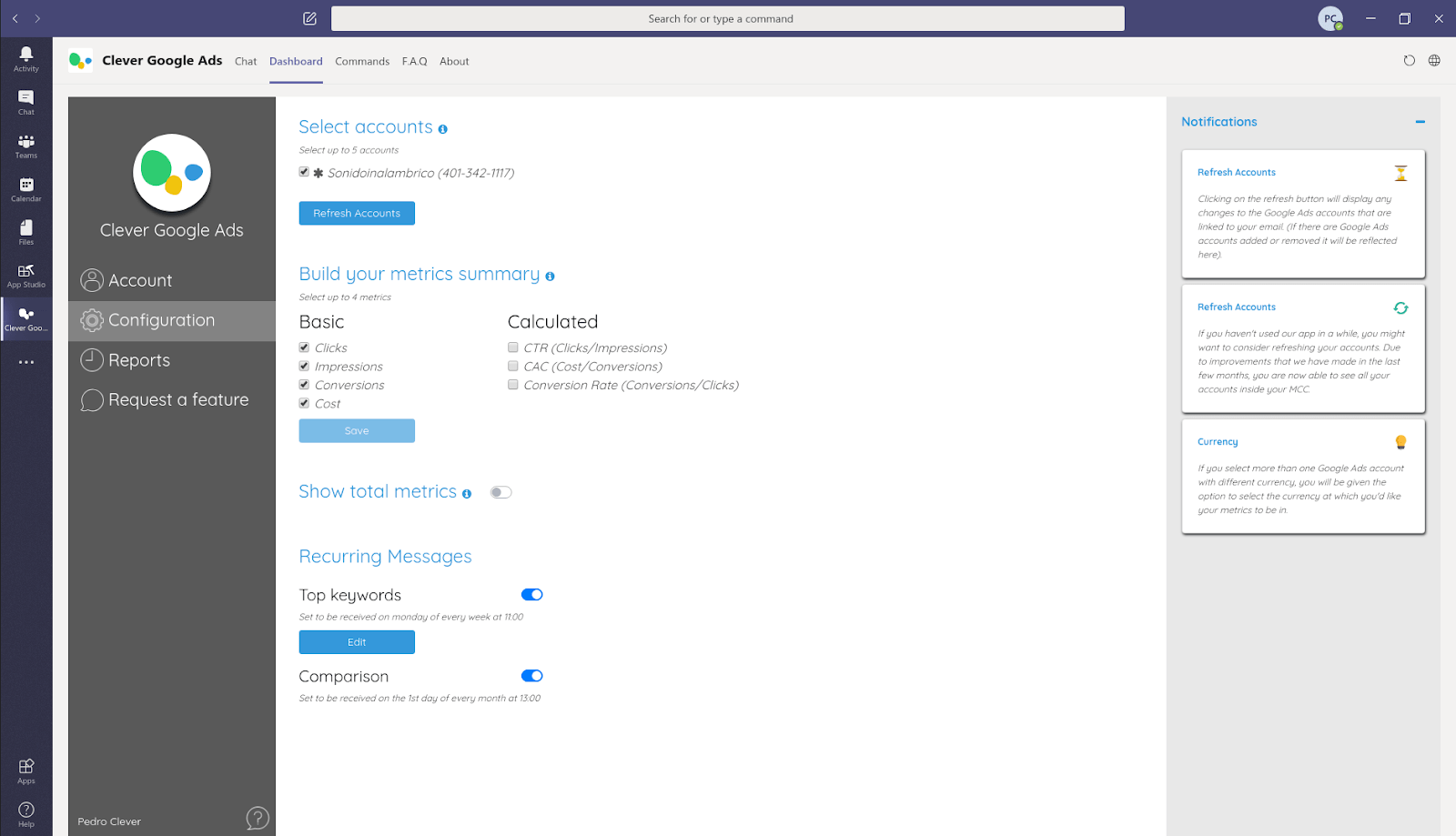
Schedule reports, edit their settings and download a report in csv format.
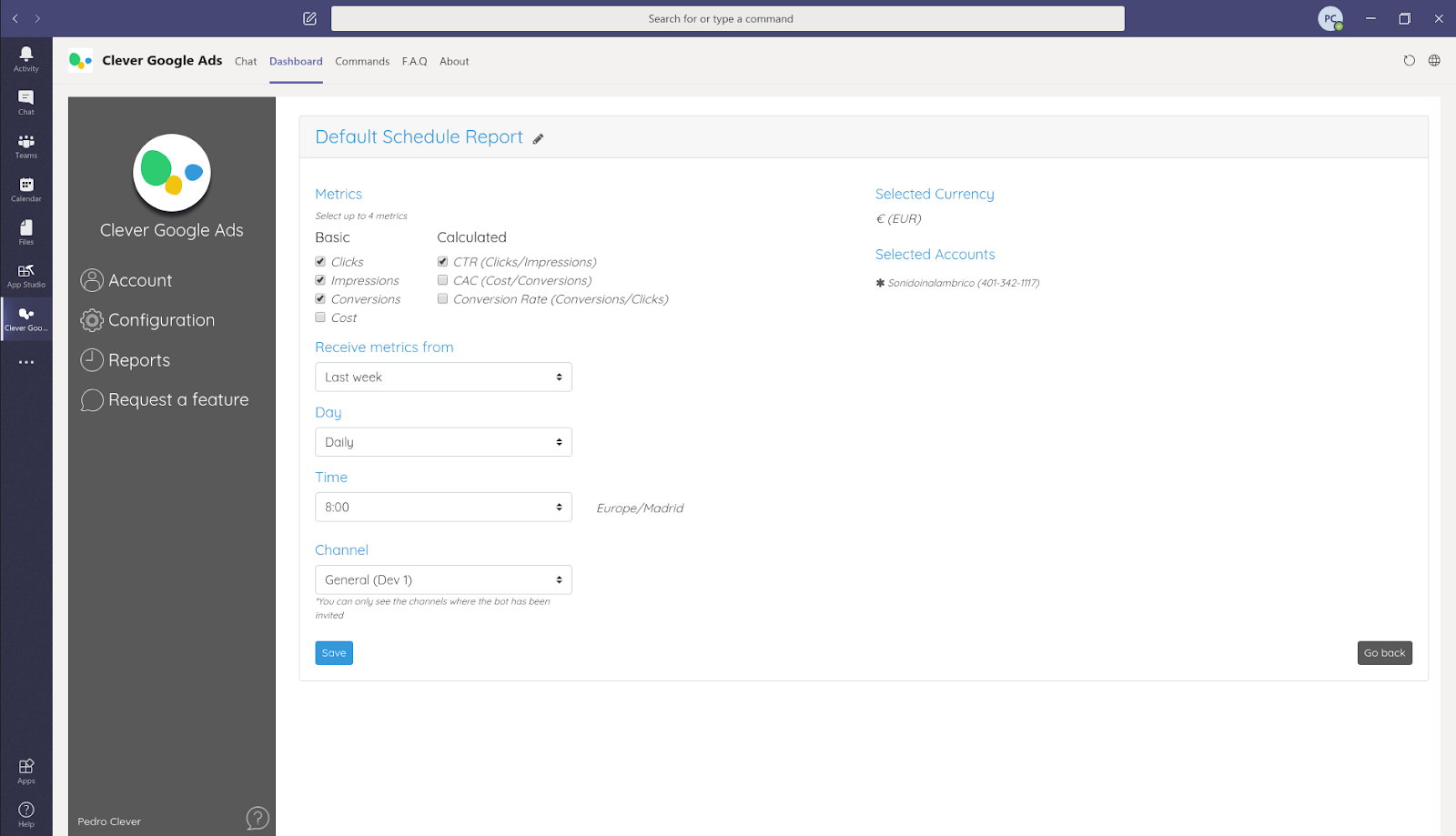
Edit top keyword recurring messages, enable/disable monthly comparison reminder.
Change the language, read some tips, request some new features and choose from a long list of options.
Last but not least, you can contact our support team if you have any questions or problems and we will help you.
Commands tab
In case you forget one of the available commands, you can visit this tab to find it and refresh your memory. You will find a list of all the available commands and useful shortcuts with a little description to get metrics and graphs even faster.
FAQ tab
Did you have any problems connecting your Google Ads account? Not entirely sure how to use the bot? Here you can find the answer to the most common questions related to our bot workflow.
The best thing about these tabs is that you don’t need to exit Microsoft Teams to visit them, they are embedded within Microsoft Teams. You won’t have to exit and open various browser tabs, everything you need is inside Microsoft Teams.
Messaging Extension
Along with the Clever Google Ads bot, you can install its messaging extensions. This will help you receive metrics in any place of Microsoft Teams so you can quickly share them in a group chat, channel or personal chat.
With our messaging extension you can get metrics, summaries or graphs for your selected accounts. Each will provide different results so you can select one and share with your desired chat.
The messaging extension can be found in various places:
- Below your chat area: there you can open our messaging extension by clicking on the Clever Google Ads icon. After that you can choose to request metrics, summaries or graphs from a specified number of days (or 7 by default). You can then click on one of the results and it will be loaded to your message area of your current chat so you can send it.
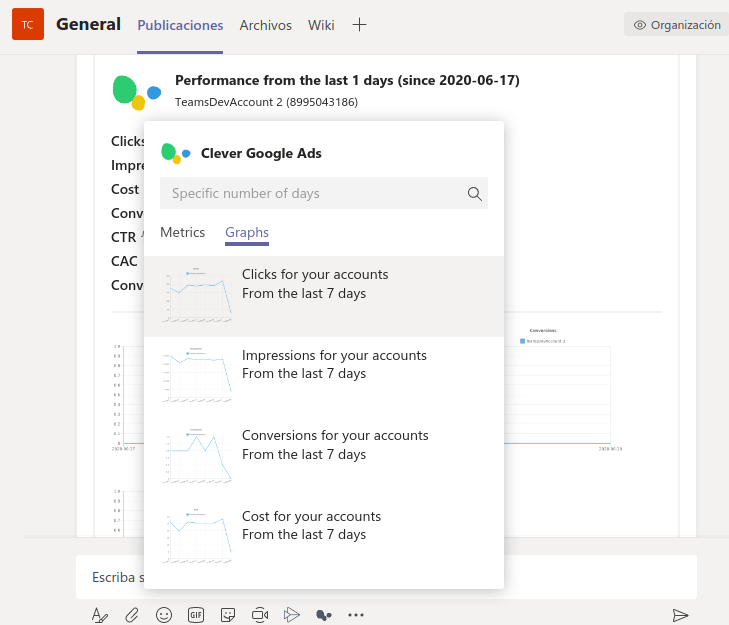
- In the command box: when choosing between metrics or graphs, by default you will get metrics or graphs from the last 7 days. If you so desire, you can always enter a specific number of days of your choice.
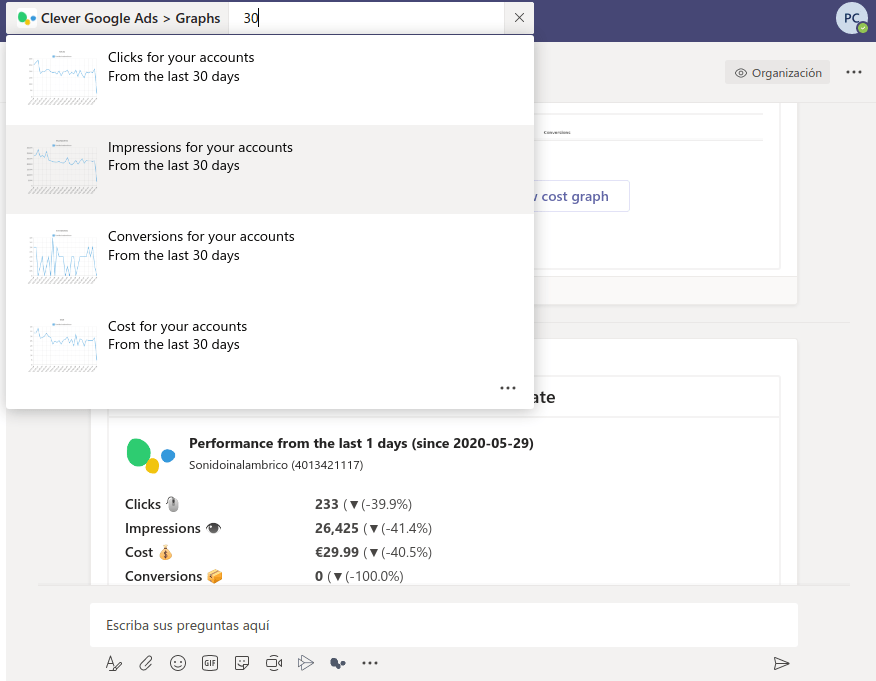
Office 365 connector for Microsoft Teams
Apart from our bot and messaging extension, our app also connects with an Office 365 connector for Microsoft Teams. The Clever Google Ads connector is completely different from the bot and works independently from our other features.
The connector is meant for those who don’t need or want to chat with the bot but would like to receive scheduled metrics reports periodically in a determined channel. Remember, you can have these scheduled reports with our bot, but our connector makes it easier, just click and go.
To set up the Clever Google Ads connector you’ll need to:
- Install it on one of your channels from the Microsoft Teams app store.
- Sign in with your Google Ads account.
- Select your accounts and set up schedule options.
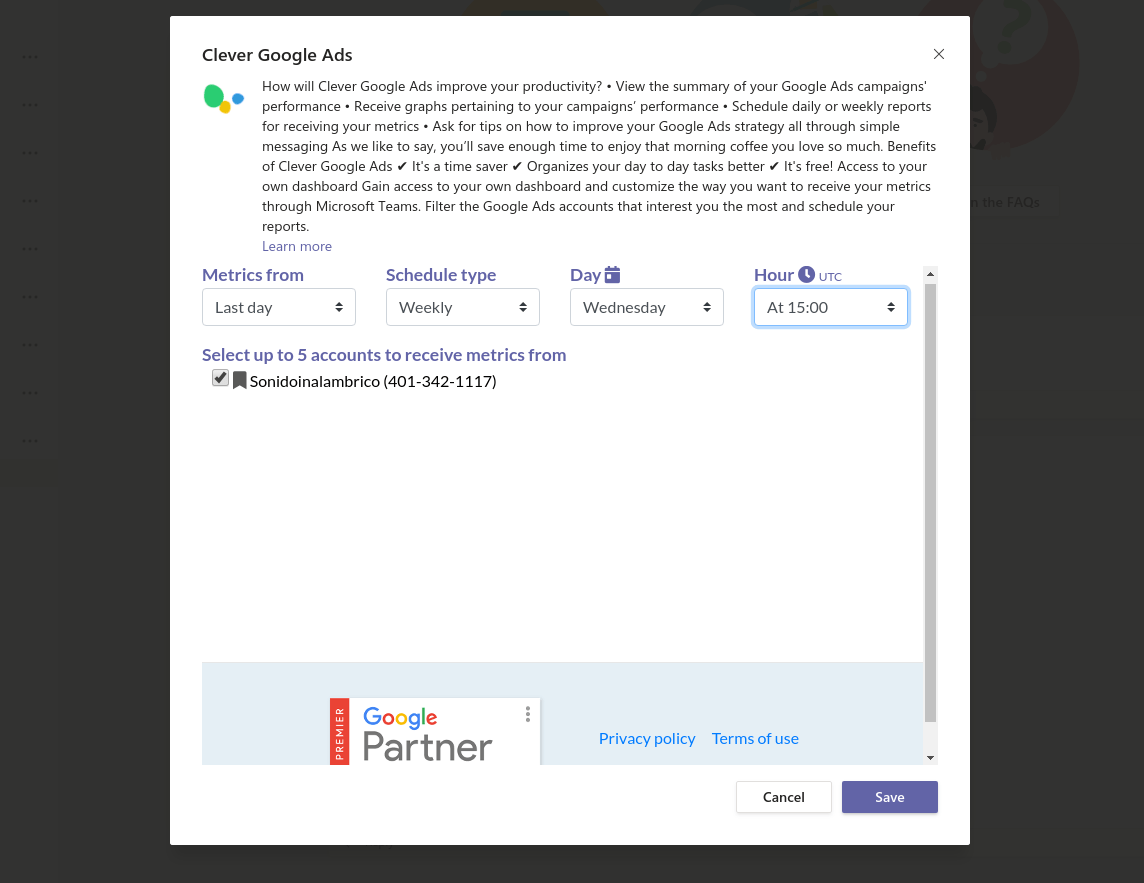
Done! You will now receive reports with your schedule settings in the channel you installed through our connector.
Clever Google Ads from the developer point of view
As a developer, Microsoft Teams is a fascinating platform with plenty of features you can add to your app. I have to admit that I felt a bit overwhelmed at first, but everything was clear once it was understood that every little feature in Teams fits perfectly with Clever Google Ads.
The tech stack and docs Microsoft Teams provides are extremely useful and have plenty of settings to customize your project. In our case, Clever Google Ads bot works with Bot Framework SDKv.3 for NodeJS, getting the most of its dialogs flow system and token management.
The feature of tabs is fantastic for a developer, embedding your web app straight into Microsoft Teams helps you solve some complex situations. It can be a nightmare though, as you will need to take care of CORS and iframe restrictions to not end up with a mess in a tab.
I could not end without mentioning Adaptive Cards, which is probably the thing I like the most about the development of this app. One of my worries at first was the complexity to fill certain information and forms in a chat. Adaptive Cards came to shine making things extremely customizable for user interfaces and messages that fit perfectly in the Microsoft Teams chat experience.
There’s almost no limit to what you can do in a Microsoft Teams app, but be careful, the approval process will ensure your app satisfies quality standards to be published at AppSource and the Microsoft Teams store.
To sum things up
Microsoft Teams offers both users and developers virtually any features to cover any need. The Clever Google Ads app has been developed to be your swiss army knife for Google Ads in Microsoft Teams, utilizing every feature available and making it so everything is in one place. By the way, do you already know about our integration with Microsoft?
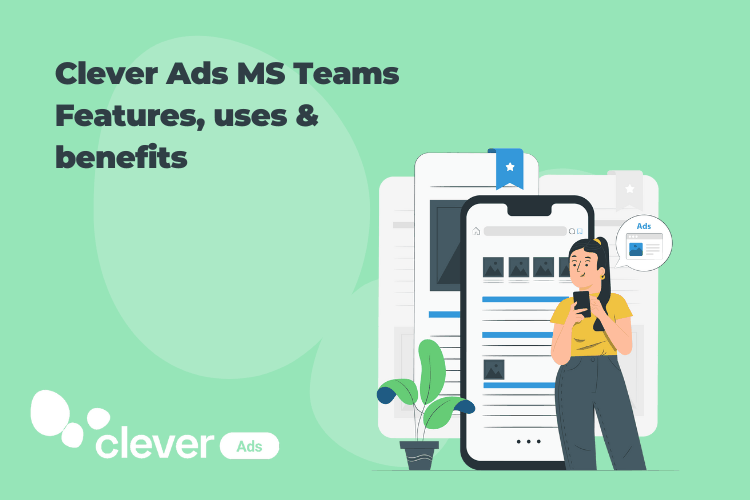
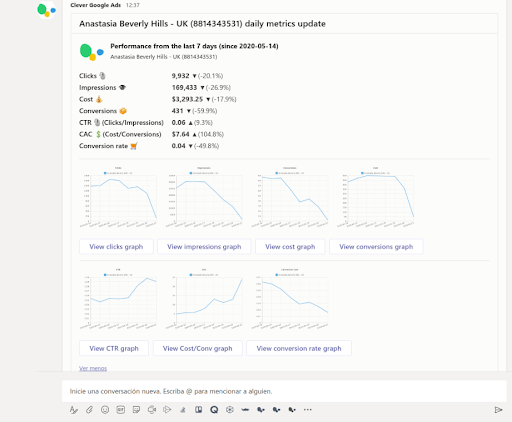




Given most agencies have clients with a variety of project management systems they always want you to use, it’s good your doing all these integrations like this one via Microsoft Teams will be used quite a bit by and through referrals through ad firms like ours.