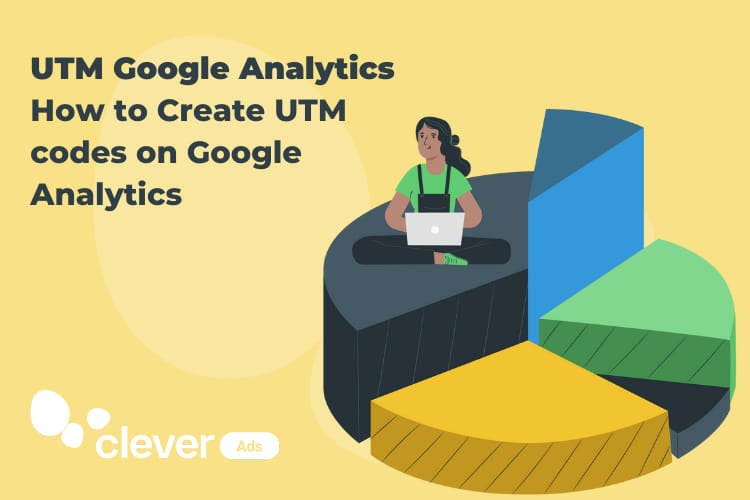Google Analytics UTM parameters: How to create them?
Even if you’re already convinced about the need to use tracking parameters in your URLs, you probably have many doubts about how they work. We are here address all your questions and give you some useful tips on best practices for creating UTMs.
[ez-toc]
Do you need to learn how to set up advanced tracking for your digital campaigns? Then, pay attention to this post, because Google Analytics UTM parameters will be very useful for you.
If you are looking to simplify the tracking of your paid campaigns to the maximum, check out the best alternative, the Clever Ads Manager mobile app. It allows you to review the key metrics of all your advertising accounts (Google Ads, Facebook Ads, Twitter Ads, and more), control spending, and receive alerts. Access all these features in just one app, just in the palm of your hand.
What are UTM parameters?
UTM parameters are variables that can be added to a page’s URL to track advanced information about the traffic that page is receiving.
UTM is an acronym for “Urchin Tracking Module.” Its name comes from Urchin, the company that developed this system. This company was acquired by Google and eventually became what we know today as Google Analytics.
Google Analytics UTM parameters
There are 5 basic UTM parameters you can use to track your campaigns in Google Analytics. Let’s look at the common uses of each of them:
- utm_medium: The medium or channel that brought the visitor to your website. It is also known as the acquisition strategy, such as PPC, email, organic and social.
- utm_source: Identifies where the user was on before coming to your website. This is usually another site, such as Facebook, Google, Bing, etc.
- utm_campaign: This allows you to track which specific marketing campaign brought the visitor to your website.
- utm_term: This is used only in paid search campaigns to identify the specific keyword or search term that drove the user to your website.
- utm_content: Identifies the specific content that was clicked to bring the user to the site. This is important for when a campaign contains multiple banners, or when an email has two buttons that you want to measure independently.
These UTM parameters range from the broadest to the most granular. Let’s take an example with Social Networks:
- We can use the parameter utm_medium to identify the traffic acquisition channel (social).
- Secondly, utm_source allows us to split the traffic into specific sub-channels such as Facebook.com, Instagram.com, and Linkedin.com.
- Lastly, for a higher level of detail, we can use utm_campaign to track each different campaign launched in each sub-channel.
Additional parameters in Google Analytics 4
Additionally GA4 allows you to add new parameters to your URLs. These new tags can only be added manually and are not mandatory:
- utm_creative_format: allows you to identify the type of creative or its dimensions, for example: display300×250, video15s, etc.
- utm_marketing_tactic: complements the utm_campaign and allows you to add tags according to your marketing objectives (branding, remarketing, prospecting…).
How to tag your URLs for tracking in Google Analytics?
When we say that a URL is tagged, we mean that UTM parameters have been added to it.
UTM parameters are written after the URL text, they are preceded by a question mark (?) that tells Google Analytics that what goes after “?” contains additional information related to the URL itself.
Each parameter or UTM has a specific value or equivalence, defined by the equal sign (=) and is separated by an ampersand (&).
This is how UTM parameters are displayed at the end of a URL:
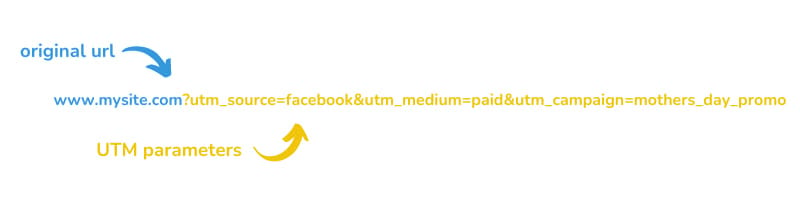
With this information, you can manually create the tracking parameters. You can also use a tool to make it easier. The most common tool is the Google Analytics Campaign URL builder which allows you to create UTM parameters for both web and mobile apps.
Just fill in the blanks with the required data and you will automatically get the parameterized URL, ready to use in your marketing campaigns.
Please note that this tool has not yet incorporated the GA4 utm_creative_format and utm_marketing_tactic parameter additions, which, at the moment, can only be added manually.
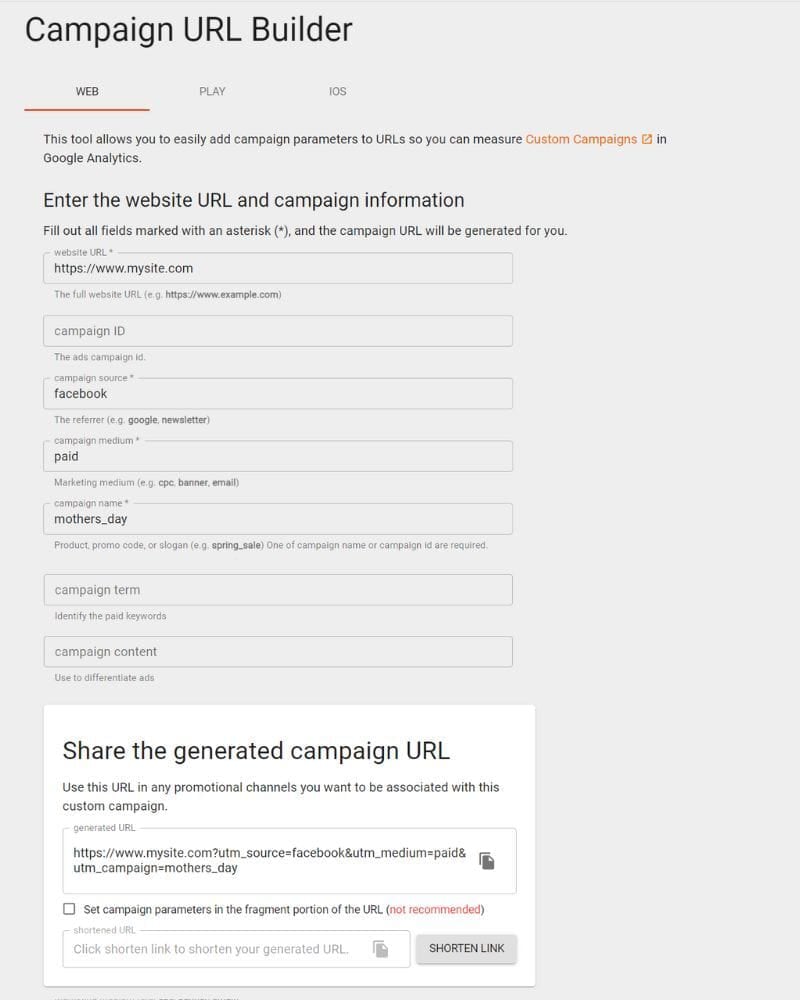
Best practices for tagging your URLs
Simplify things as much as possible
Take a moment to think about what you want to measure and what parameters you need to achieve it. Don’t overcomplicate yourself with parameters that consume your time or add to the difficulty of reading the data. Remember that you will have to create UTM parameters for each URL manually.
Create a guide
Create your own nomenclature, adapted to your measurement needs, and be consistent with it. Any small change in naming things will cause measurement errors. For example, for Google Analytics, utm_source=Instagram is not the same as utm_source=instagram, because it is case sensitive. Our recommendation is to avoid using capital letters.
Considering that Google Analytics has already done half of the work in identifying and naming most of the existing sources and media, my recommendation is that you use those same names in the utm_medium and utm_source fields, so it will be easier to preserve the continuity of the data in the reports.
Follow up on links
Write down new URLs with parameters in a spreadsheet or document, it will help you remember which campaign names to look for in your Google Analytics reports, as well as being a good help to avoid naming errors.
Where do I find the UTM parameters in Google Analytics?
Once you have implemented your URL tracking with UTM parameters, you just need to know where to go to find the data in Analytics.
Instructions for Google Analytics 4
Go to the left menu of your Google Analytics 4 account, click Acquisition > Traffic Acquisition. By default, you will find the traffic segmented according to the default GA4 channel grouping but from the chart itself you can easily switch to the source, media and campaign views of the session.
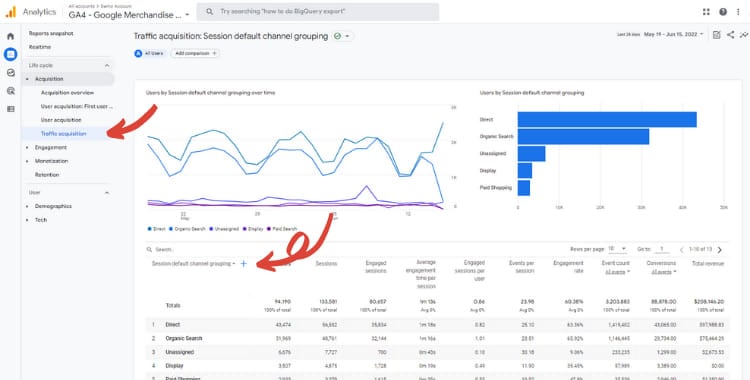
Moreover, Google Analytics 4 allows you to analyze the channel, source, medium or campaign that brings a user to your site or app for the first time. Go to Acquisition > User Acquisition to find out which traffic sources are most effective in attracting new users.
To query umt_term, umt_content, utm_creative_format and utm_marketing_tactic data, you will need to create custom reports.
Optional GA4 tags
Google has introduced a couple of new UTM tags:
utm_id: This UTM tag serves as a unique campaign ID, facilitating the precise identification of individual campaigns or promotions. It plays a crucial role in GA4 by enabling the importation of crucial data like costs, clicks, and impressions from Google Ads.
utm_source_platform: Designed to pinpoint the specific source platform, this UTM tag distinguishes between various platforms like Search Ads 360 or Display & Video 360. This enhanced level of granularity in tracking is a valuable addition to GA4’s toolkit for marketers and advertisers.
Advantages of using UTM parameters
One great advantage of using UTM parameters is that it helps deepen the analysis of your marketing campaigns as they provide more information about the campaigns that bring traffic to your website (utm_campaign).
In addition, UTM tags also allow you to rename the source and media information extracted by default from the browser.
Before continuing, you should know that UTM parameters are not strictly necessary to track traffic since Google Analytics is able to obtain the source and media information directly from the browser on which the user is browsing your site.
In the reports you will see that Analytics uses certain preconfigured media names such as: affiliate, CPC (cost per click), display, email, organic, referral and social. If Google Analytics cannot identify the media that brought the user to your website, the report will show (none).
By default, Google Analytics will also identify most sources. You will see Google, Bing, Facebook, YouTube, LinkedIn, and many other social media and websites. If Google Analytics can’t identify where the user was before coming to your website, you’ll see it says (direct).
That said, another advantage of using UTM parameters is that you can overwrite the information extracted from the browser to make your acquisition reports as relevant as possible.
Let’s take an example with paid Social Media campaigns. In Google Analytics 4, all traffic coming from a social network, such as LinkedIn, for example, is by default labeled as source=linkedin, medium=referral and grouped under Organic Social, regardless of whether it is organic traffic or comes from a paid campaign.
Using UTM parameters you can get it to show as paid traffic in GA4 reports. By adding the following parameters utm_source=linkedin, utm_medium=paid you will get it grouped in Paid Social and by adding utm_campaign you will also know the name of the campaign that prompted the visit.
5 types of campaigns tracked with UTM parameters in Google Analytics
Let’s look at 5 examples where UTM parameters can help you categorize incoming traffic:
1. Google Ads campaign tracking
All paid search campaigns coming from Google Ads have the same medium=cpc and the same source=google. To know which specific Google Ads campaign (keyword or ad) performs best, Google Ads automatically adds campaign, term and content parameters to your URLs to identify these elements separately. The same is true for Display campaigns.
This is known as auto-tagging, it is automatic and you can activate it directly from your Google Ads account.
If you still don’t have Google Ads campaigns and you are looking for a solution to create them easily, be sure to try our Google Ads Creator.
2. Social media ad tracking
This is the example we have seen before. All traffic coming from any social network (LinkedIn, Facebook, Twitter) is by default tagged as media=referral and grouped in Organic Social following GA4’s default channel grouping guidelines.
To differentiate organic visits from paid visits, you will need to use UTM parameters to create different URLs to use for ads. Using utm_source=linkedin, utm_medium=paid will get it grouped as Paid Social in Google Analytics 4. Also add utm_campaign to identify the campaign name. In addition, you can use the utm_content to understand which ads are performing better.
Check out this post to find other examples of ad campaign tracking in Universal Analytics.
3. Follow-up of email campaigns
Visits that come to your website or app through a link in an email cannot be identified by Google Analytics by default. If you want to measure the result of your email campaigns in Analytics, you will have no choice but to use UTM parameters.
Use utm_medium=email and add a custom utm_campaign to identify the different email campaigns, newsletters, offers or promotions you send to your email database.
4. Link building tracking
If you are carrying out a strategy to grow your referral traffic, you will not be able to differentiate the links you have generated with this strategy from links that have been generated spontaneously, unless you use UTM codes. You can use a custom utm_campaign to tag the links resulting from this effort, for example utm_campaign=linkbuilding.
5. Tracking .pdf and .docs documents
If you use .pdf .ppt or .doc documents for your traffic acquisition campaigns, it can be very difficult to identify the traffic generated by the links contained in these documents. The only way to achieve this is to use parameterized links. The solution can be to create a custom utm_source as pdf, ppt or doc, and add the document name in utm_campaign to differentiate between the different documents.
Disadvantages of using UTM parameters
Before I finish, let me tell you about the big disadvantage of using UTM parameters. They are immovable entities that are attached to your URL across any network or medium.
For example, if a URL that is parameterized to be shared on LinkedIn (utm_source=linkedin) is finally shared on Facebook, or any other social network, this visit will still be counted as coming from Linkedin in Google Analytics.
You can do a simple experiment that will also help you to check your UTMs for errors. Copy a URL that you have tagged directly in the address bar of your browser and go to the Google Analytics Real-time report. There you will see your own visit with the source and medium listed in the parameters added to the URL. (Note that this experiment will not work if you have filtered your IP address from Analytics traffic).
This limitation does not detract from the value of UTMs for organizing the view of your marketing campaigns, however, it does warn you again of the need to be consistent and orderly when creating your UTM codes.
Conclusion
Tracking with UTM parameters in Google Analytics can provide strategic information to make the most out of your marketing campaigns.
Tagging your URLs will help you answer questions, such as: Which referral sites generate the most traffic to your pages? Which acquisition strategy is most profitable? Which marketing campaigns work best?
The key to success is understanding what you want to track and what UTM parameters you need to do so.
Do you have any experience using UTM parameters or do you have any other tips? Please feel free to leave any questions or comments.