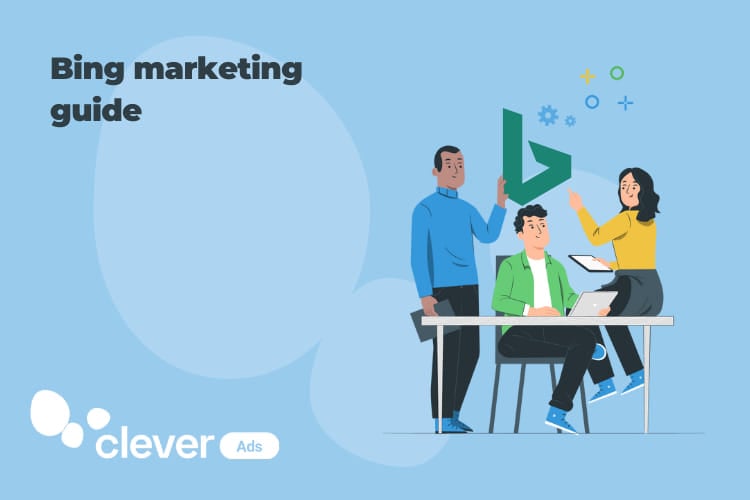Bing marketing: how to set up a campaign?
It doesn’t matter if you’re new when it comes to creating campaigns, know that it’s quick and easy to start advertising your business on Microsoft Advertising, formerly known as Bing Ads.
Just follow the next 6 steps:
1: Create a Bing Ads account
Go to the Microsoft Advertising homepage (formerly Bing Ads) and click on one of the green “Sign Up Now” buttons.
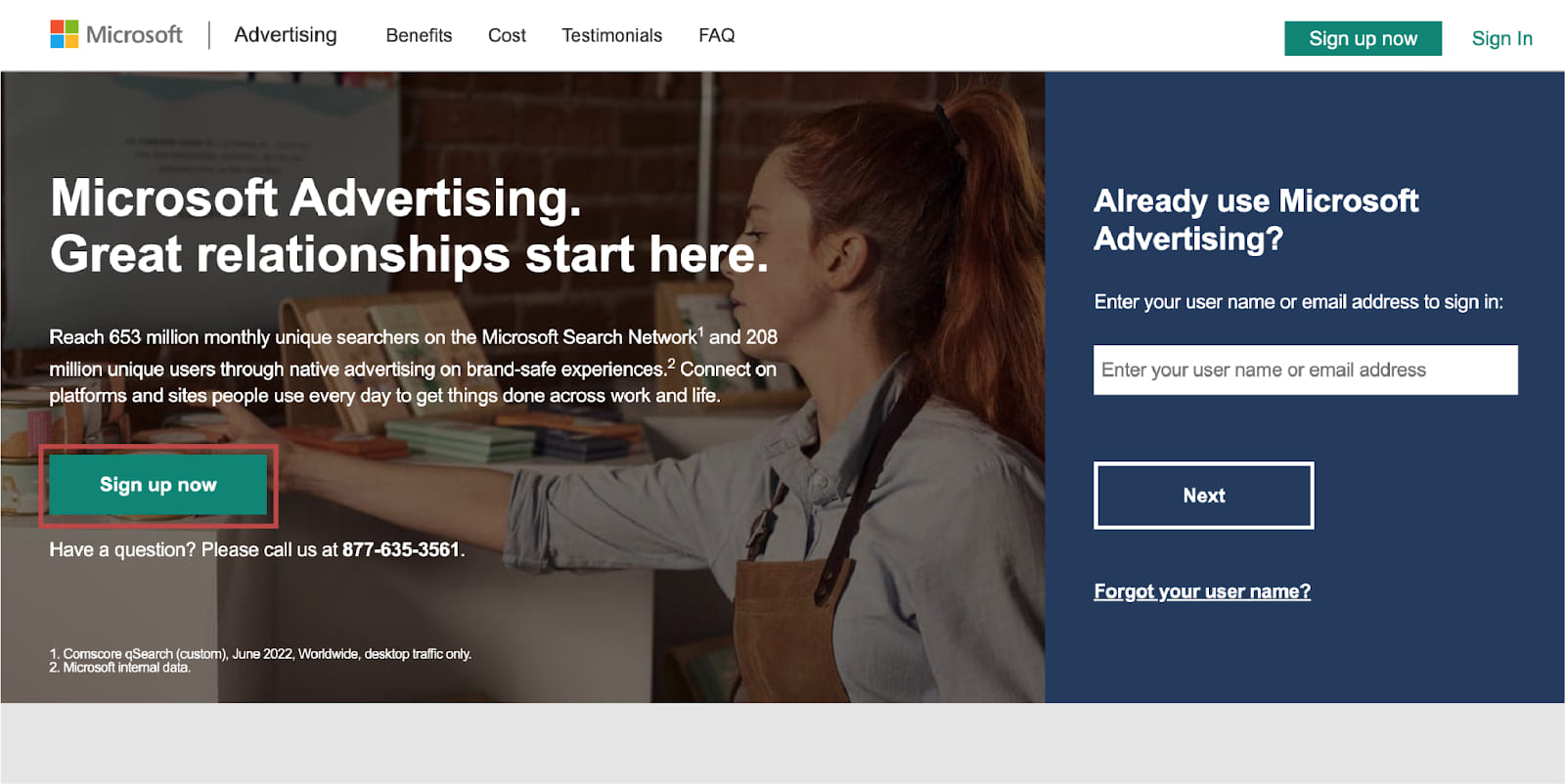
If you don’t have a Microsoft account already, don’t worry! To create an account follow the instructions and fill all the required fields with your information.
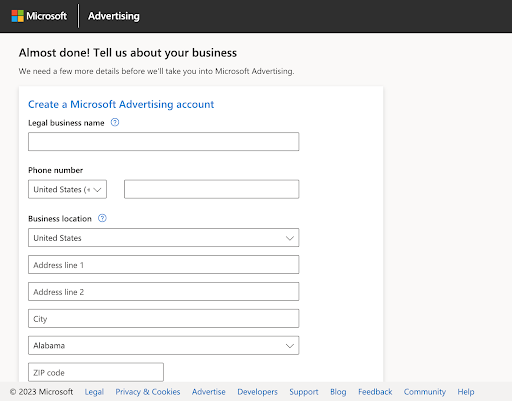
Once finished, read and agree to the terms and conditions, then choose “Create a New Campaign.”
Note: If you already have a Microsoft account, enter the email address and password for it and Microsoft will create an Ads account for you.
2. Set your campaign goal
You can choose one of these options:
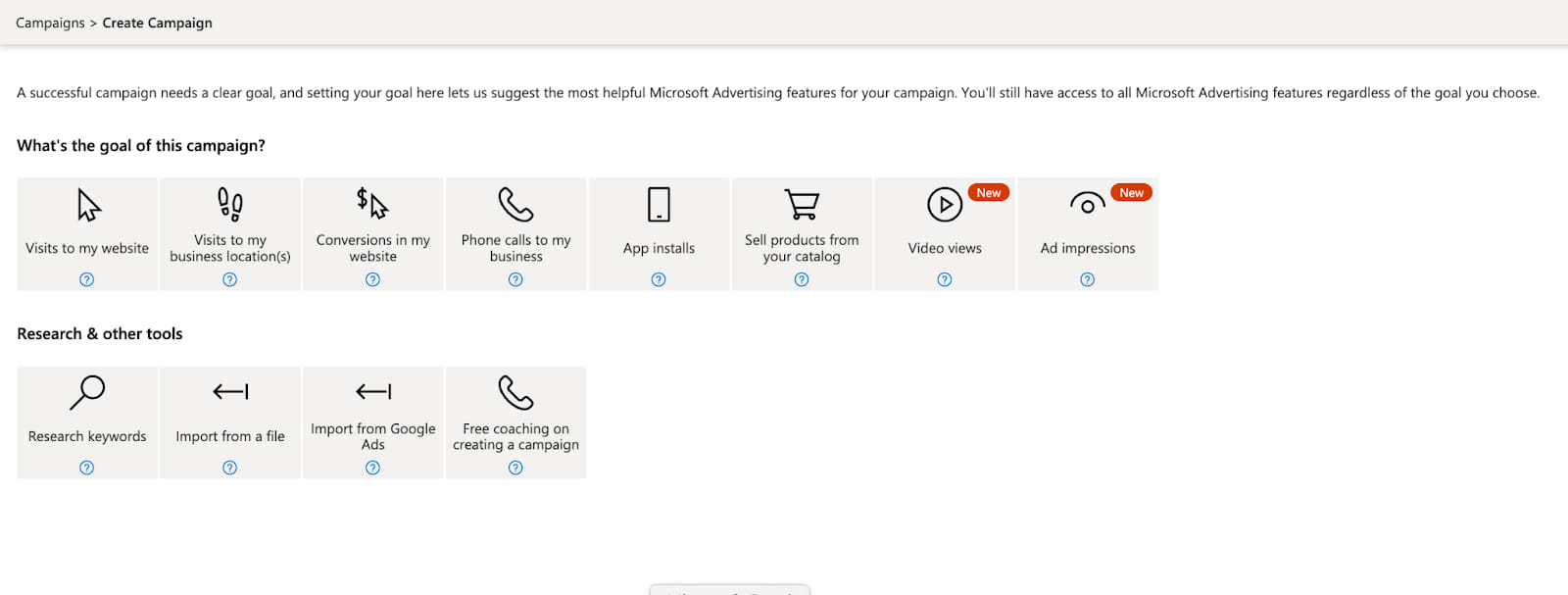
You should choose the option that best suits your business objectives. Once you’ve selected an objective, you can launch a campaign.
3. Choose your ad type
You can choose between two types of ads: search ads and audience ads.
Most beginner advertisers start with search ads, as they are easier to set up and manage than audience ads.
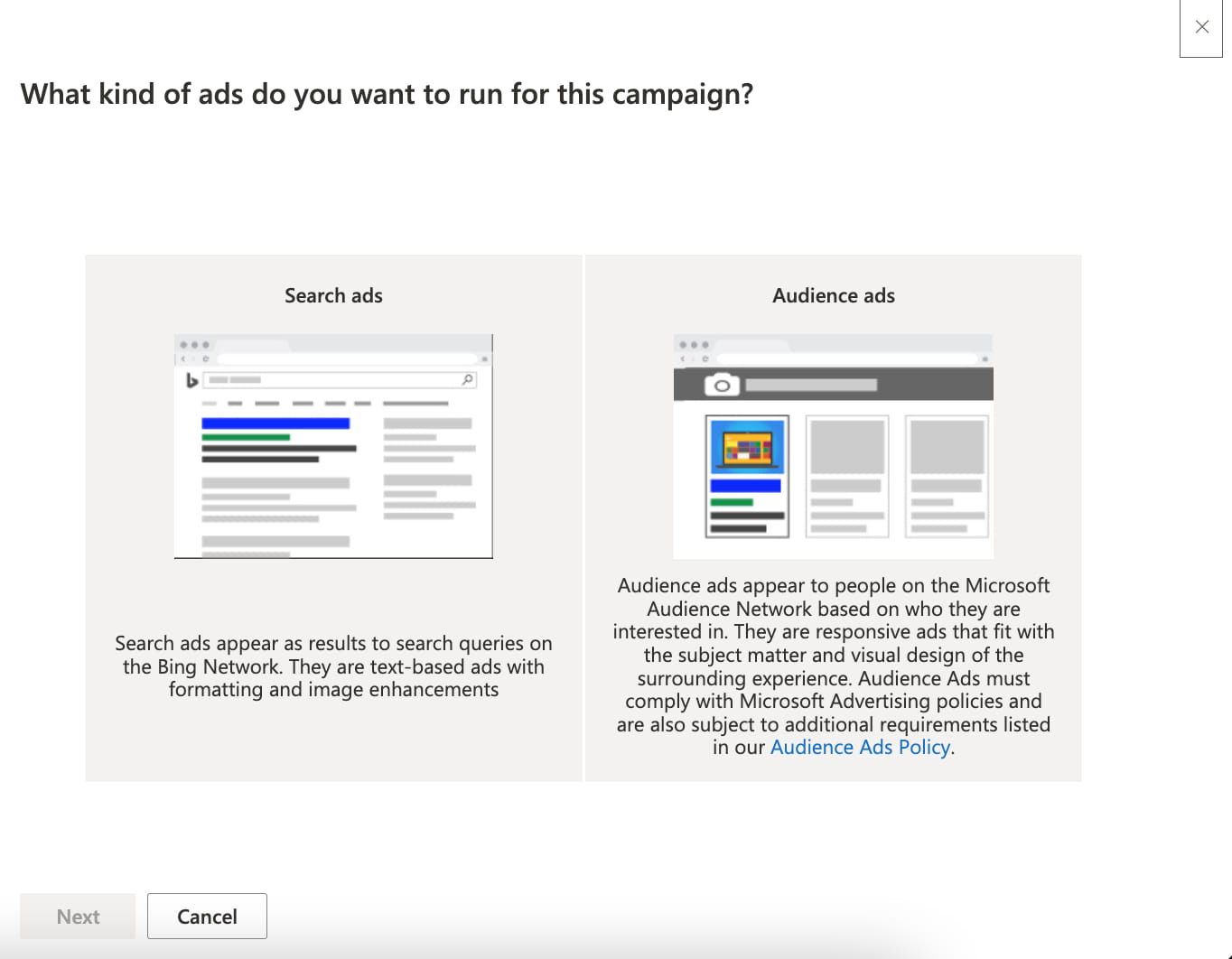
4. Create your campaign
In this part, you must add all your campaign settings, as you can see in the screenshots below.
For example, you must enter your campaign name, your daily budget (remember that the amount you define is how much you will pay per day while your ads are active), your ad groups, ad extensions and bids.
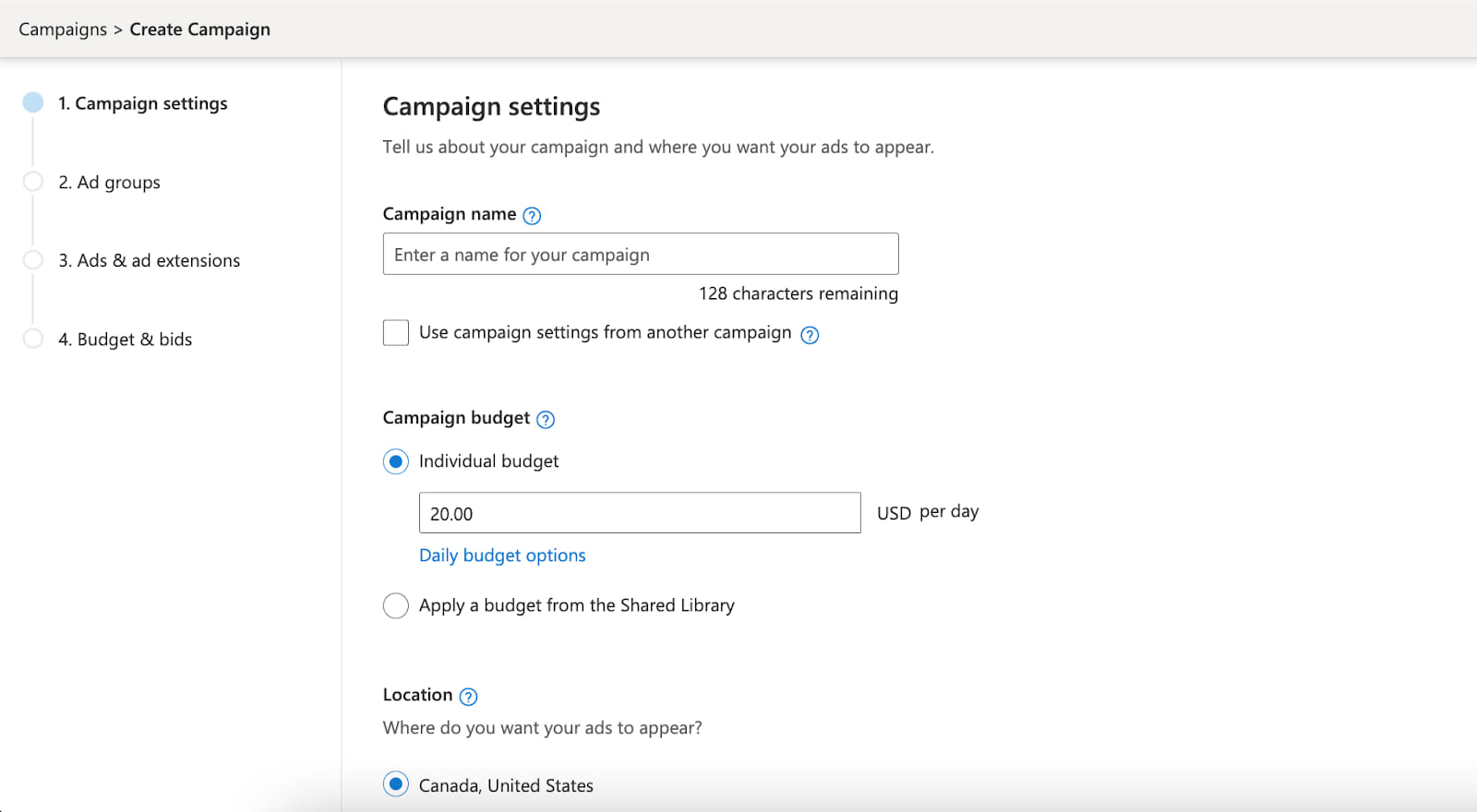
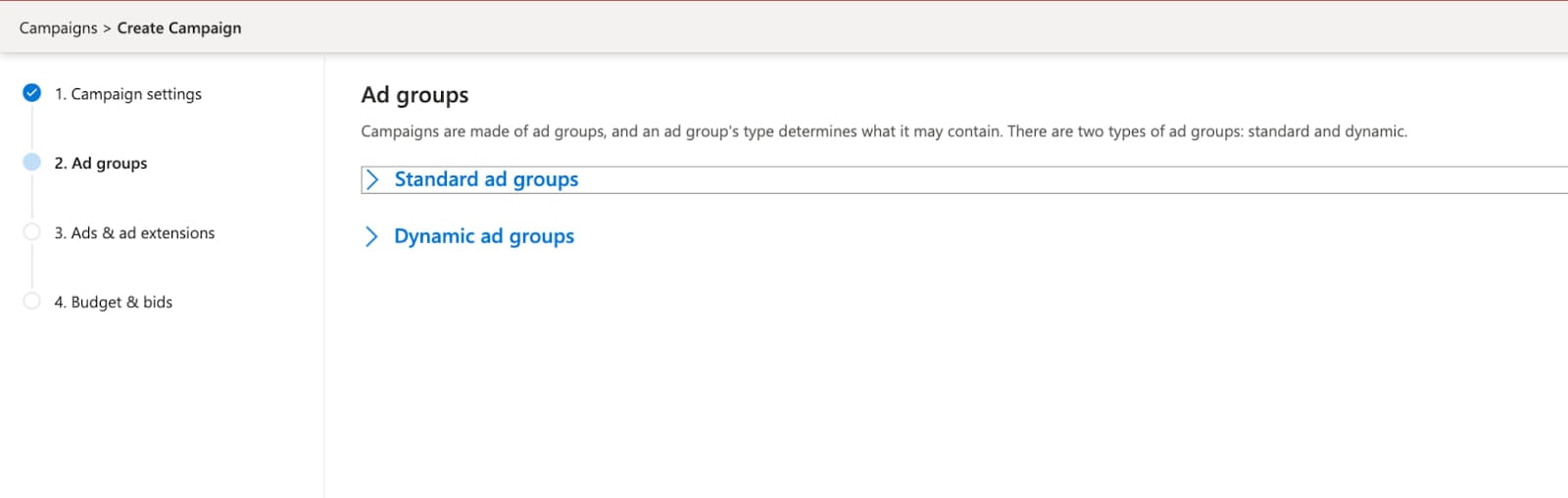
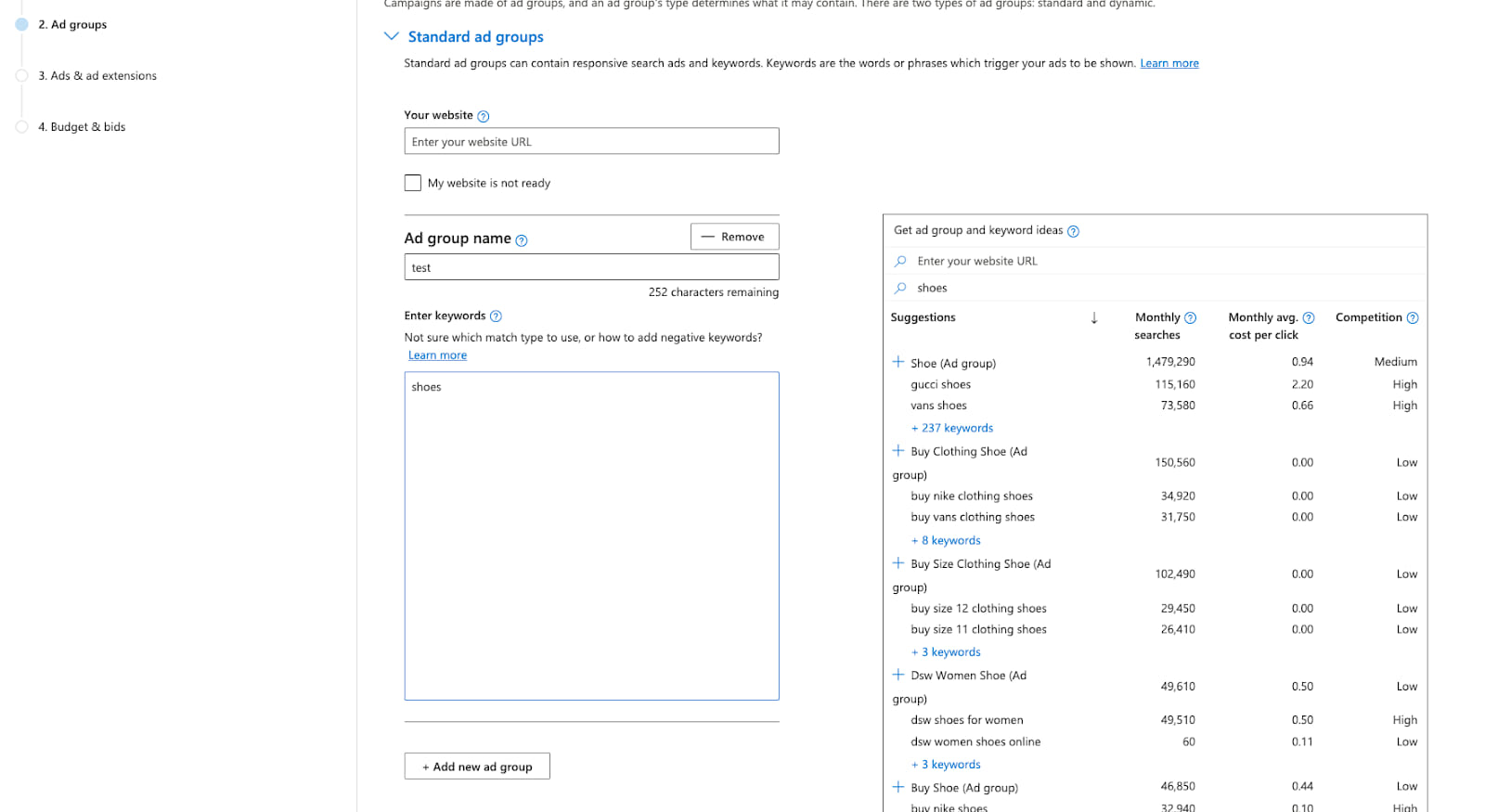
5.Add your payment information
In this field, just fill in your business and payment information, then Microsoft will give you two payment options:
Pre-pay: requires you to pay for your ads for the month ahead upfront
Post-pay: requires you to pay for your ads at the end of the month
6. Launch your campaign
To finish, just click on “Save” and your campaign will be launched. Don’t forget that you should monitor your campaign’s performance to find out which ads are preferred by your target audience. After realizing which are the ads with the best results, you should improve them and get better results.
Now you are wondering how to import Google Ads campaigns into Microsoft Ads?
Follow the next steps:
Sign in to your Microsoft Advertising account and go to the “Import” tab at the top of the page and click Import from Google Ads.
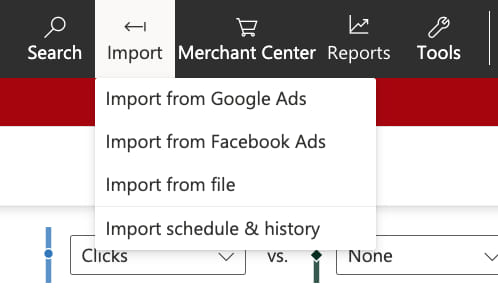
Then you have to log into your Google account and allow Microsoft Ads to import your ads.
Choose the account you want to import ads from.If you want to import specific ads or quotes, you need to select Advanced Import.
Then you just have to wait until Microsoft Ads completes the download and that’s it!
Now that you know how to create a campaign and import your Google Ads campaigns into your Microsoft Ads account, it’s time to get to work and start creating your ads and knowing how to analyze and interpret their performance in order to achieve your business objectives.