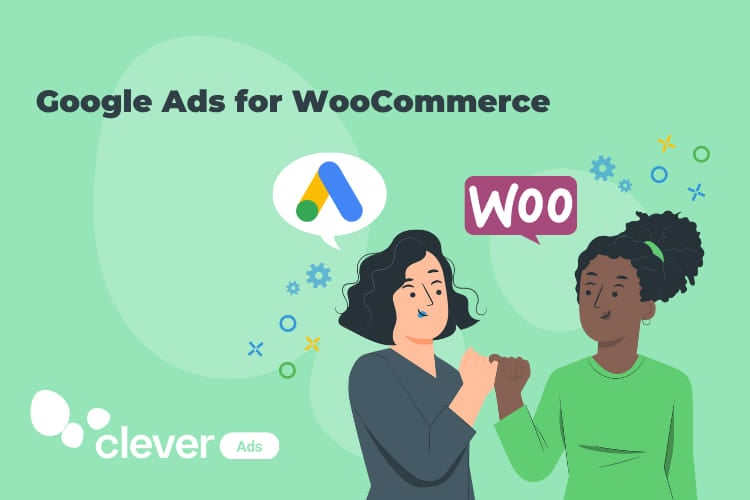Google Ads for WooCommerce: Get your Google Ads campaigns on WooCommerce
Improve your store traffic and boost sales by using Google Ads for WooCommerce! Why? You will gain much more visibility. Running ads across the Google network – such as Google Search, Google Shopping and YouTube – is the best way to show your products.
Google Ads and WooCommerce are the winning duo! This is probably the most profitable way to advertise today and get qualified conversions!
Check the 6 good reasons why you should start relying on a Google Ads strategy for your eCommerce.
Good reasons to use Woocommerce Google Ads
Before telling you why you should use Google Ads in your Woocommerce store, learn how consumers and merchants use paid advertising through the following WebFX PPC statistical overview.
- Google Ads helps you not only to increase your audience, but also get them to convert. People who click on ads are 50% more likely to make a purchase.
- Google Ads campaigns are getting an average conversion rate of 17% on the Search network and 46% on the Display network.
- 65% of small-to-midsize businesses have a PPC campaign. Why should you take it into account? There is no doubt that your competitors are using paid ads, so you should identify them and reach the same level.
One of the great perks of working with WooCommerce Google Ads is that you won’t have to wait too long to see results. Keep in mind these three types of campaigns!
- Show your eCommerce ads to previous visitors with Google Remarketing Ads. This way you will reach those who have previously visited your store.
- Upload your product feed to Google Merchant Center and create your Google Shopping campaigns. They are even easier to customize than Search campaigns.
- Get seasonal campaigns to drive your traffic during special dates like Christmas, Black Friday, Mother’s Day, Halloween, etc.
Get Clever Google Ads plugin for WooCommerce
Show your ads on the Google Display Network by using a plugin that can handle many of the tasks required to manage your eCommerce ads. This one can create, target, and bid on Google ads. How? Google Ads for WooCommerce can automatically sync your product feed inventory to create your ads.
With Clever Ads plugin, get your conversion pixel to track all the performance of your Google Ads campaigns and adjust the budget accordingly. Google Ads allows users to spend whatever they like, so the bid amount it’s always up to you.
As already said, having your competitors under control is essential. When preparing a PPC strategy, you should take care of carrying out some good keyword research. Clever Ads will provide you with automated keyword generation based on your industry, including a competitor keyword bidding.
Great advertising optimization doesn’t have to be that exhausting or expensive!
How to set up Google Ads for WooCommerce plugin
Set up Google Ads for WooCommerce in a blink of an eye. Just follow the 5-steps installation process below. It will take you 5 minutes and in return… Save a lot of time!
- Connect your WooCommerce store and allow access to your Google Ads account so we are able to customize your campaigns. Don’t worry, you are giving access to a certified Premier Google Partner.
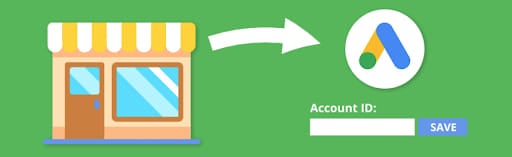
- Choose the products you want to advertise and the default language for your campaigns. In the drop-down menu you will find English, French, Spanish, Portuguese, Italian and Greek. Once you have determined the language, you have to delimit the countries where you think your PPC strategy could be successful.
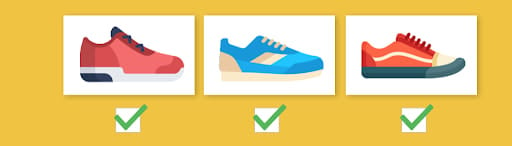
- Describe your eCommerce twice. Specify the name and two versions of your shop’s description 30 to 80 characters. Make sure to tell what makes your store unique! This information will be included in your ads. To complete this third step, you will have to enter the URL and your logo. Clever Ads use your site and logo as a reference for your campaigns. This gives a professional and corporate design.
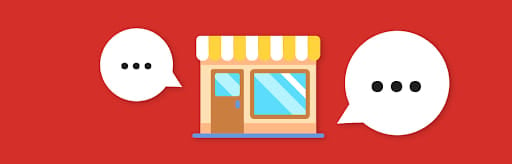
- Be specific and describe your products in 29 characters. For example, add the promotions you are currently offering and make your ad campaigns attractive to your customers. Finally, take the chance to add a phone number for your customers to contact you directly in case of queries.
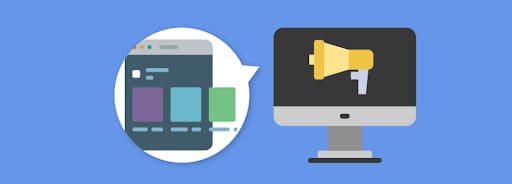
5. Set a daily budget for your ads. Choose your daily spend. Once you have ended the configuration, Clever Ads account managers will review your site and create your Google ads. This can take up to 2 business days.

Extra tip: have you had a chance to explore the PMAX campaigns initiated by Google and Microsoft? They’re certainly not to be overlooked!