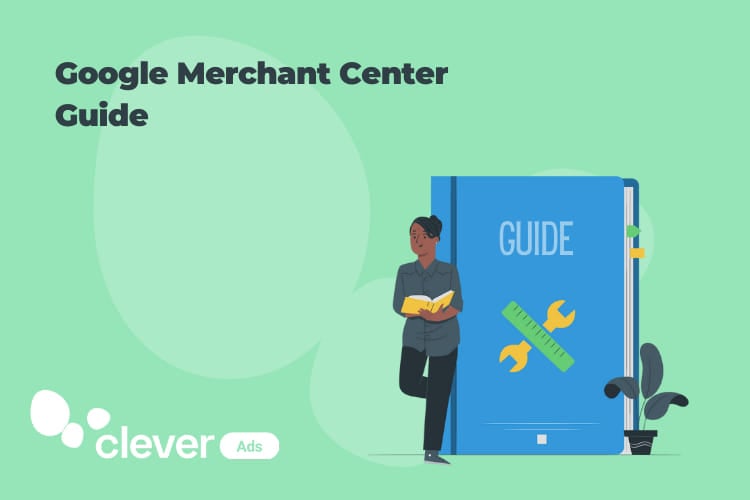Google Merchant Center – What Is It & How Does It Work?
How many times have we heard things such as: “If you want your Shopping campaigns, first you have to have a Google Merchant account” or “You need to upload your product feed to Google Merchant in order to create your Google Shopping campaigns”. Every time we talk about Google Shopping and its benefits, Google Merchant will come up, no matter what, but what is Google Merchant Center exactly? Let’s find out in this post!
What is the use of a Google Merchant center account?
As you may already know, Google Shopping campaign creation differs a little bit from the traditional Search or Display campaigns that you can directly create from your Google Ads account.
Google Shopping needs some additional information about products in order to work. This information can be your product’s image, pricing, taxes, shipping costs, GTIN, etc. The reason why Shopping campaigns require this information is that Shopping is like a product comparison platform.
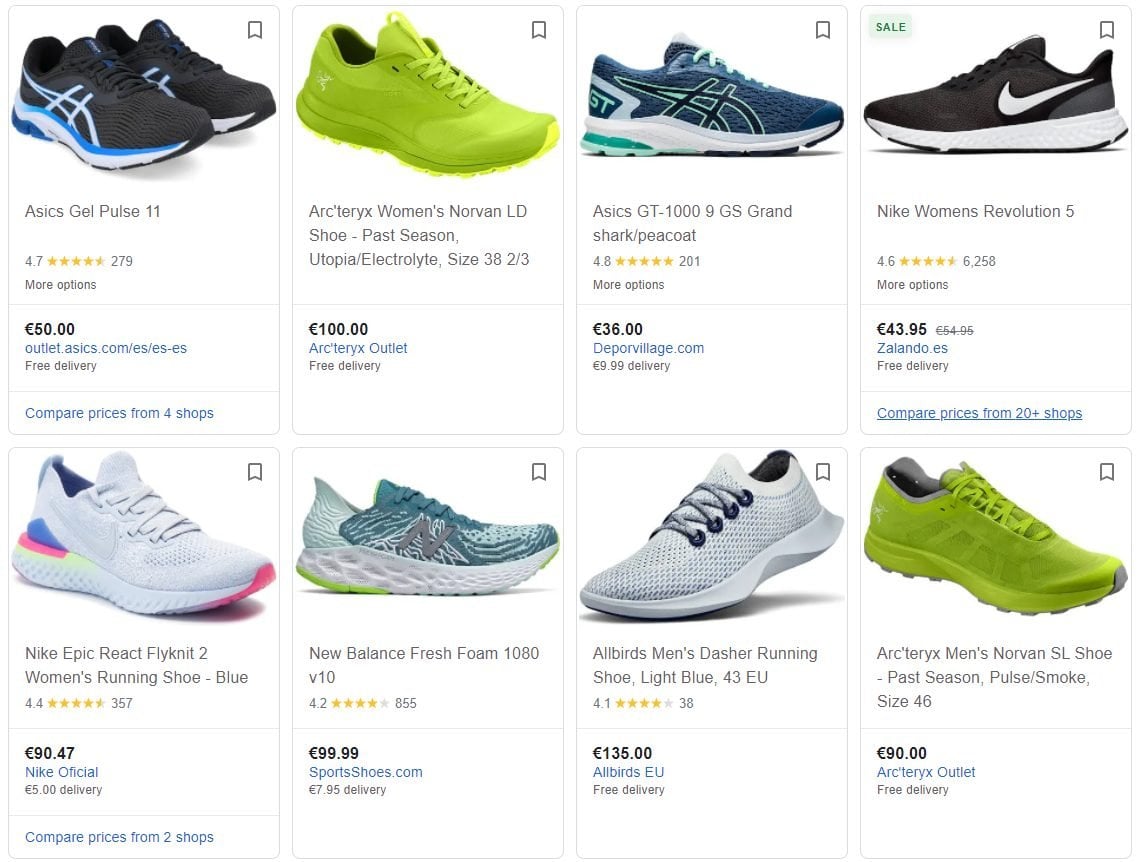
Well, here is when your Google Merchant center account comes on to the scene. All you have to do is upload the required information that we have mentioned above to your Merchant account and link it to your Google Ads account and you will be ready to go!
How do I configure a Google Merchant account?
The process is really simple, all you have to do is create a new Google Merchant account. Once you have created your account, you will be asked to verify and claim your website. This step can be a little bit tricky so here’s the video tutorial we made that will help you to understand and get through the process seamlessly.
Once you have correctly verified and claimed your domain all you have to do is to link your Google Merchant account to your Google Ads account so that when you create the Google Shopping campaigns, it can automatically take the information of the products that you have uploaded to the Merchant center account. To do so:
- Login to your Google Merchant center account.
- Click on “Configuration and tools” at the top right section (the gear icon).
- Click on “Linked accounts”.
- Select the Google Ads you want to link and send a request.
- Login to your Google Ads account.
- Click on “Tools and settings” on the top right.
- Under the “Setup” option, click on “Linked accounts”.
- Find “Google Merchant” and click on it.
- Approve the request.
How do I upload a Google Shopping feed?
There are 2 ways of uploading your products to the Google Merchant Center:
- Single product upload: at your Google Merchant account, click on “Products” then click on “All the products” and then click on the “+” symbol to add a new product. Complete all the required fields and your product will be available to be shown when you create a Google Shopping campaign.
- Product bulk upload: this is the best option if you have a lot of products to upload and can’t afford to do it one by one. At your Google Merchant account, click on “Products” then click on “Feeds”. Once there fill the required fields and choose the Google Sheets option. You will be redirected to a Google Sheet where you need to upload the required information such as product title, product pricing, shipping costs…
As you can see the process is really easy, it just looks more difficult than it really is.
What more can I do with my Google Merchant account?
There are some other things that you can do or configure with your Google Merchant account that you should definitely check out and take into consideration. We are talking about the “Manage programs” part. You will find it under the “Growth” section. In this part you can find some features that will help your eCommerce business to have more sales:
- Free products listing on Shopping: yes, you read well. Now you can use Google Shopping for free. If you activate this option, once you upload your products to your Merchant center they will be shown to the potential customers without any cost. Keep in mind that your position will be obviously below the shops that are paying for the clicks, but it is still free and you lose nothing for giving it a try!
- Add customer reviews: you can add customer reviews to your products on the Shopping section, this definitely will make your ads perform much better and get you more conversions. We totally recommend you activate this option.
- Activate Google Shopping campaigns: in order to be able to run Google Shopping campaigns, you will have to enable the Shopping Ads program within your Merchant account. On “Growth” section, click on “Manage programs” then find the Shopping Ads card and click on “Get started”.
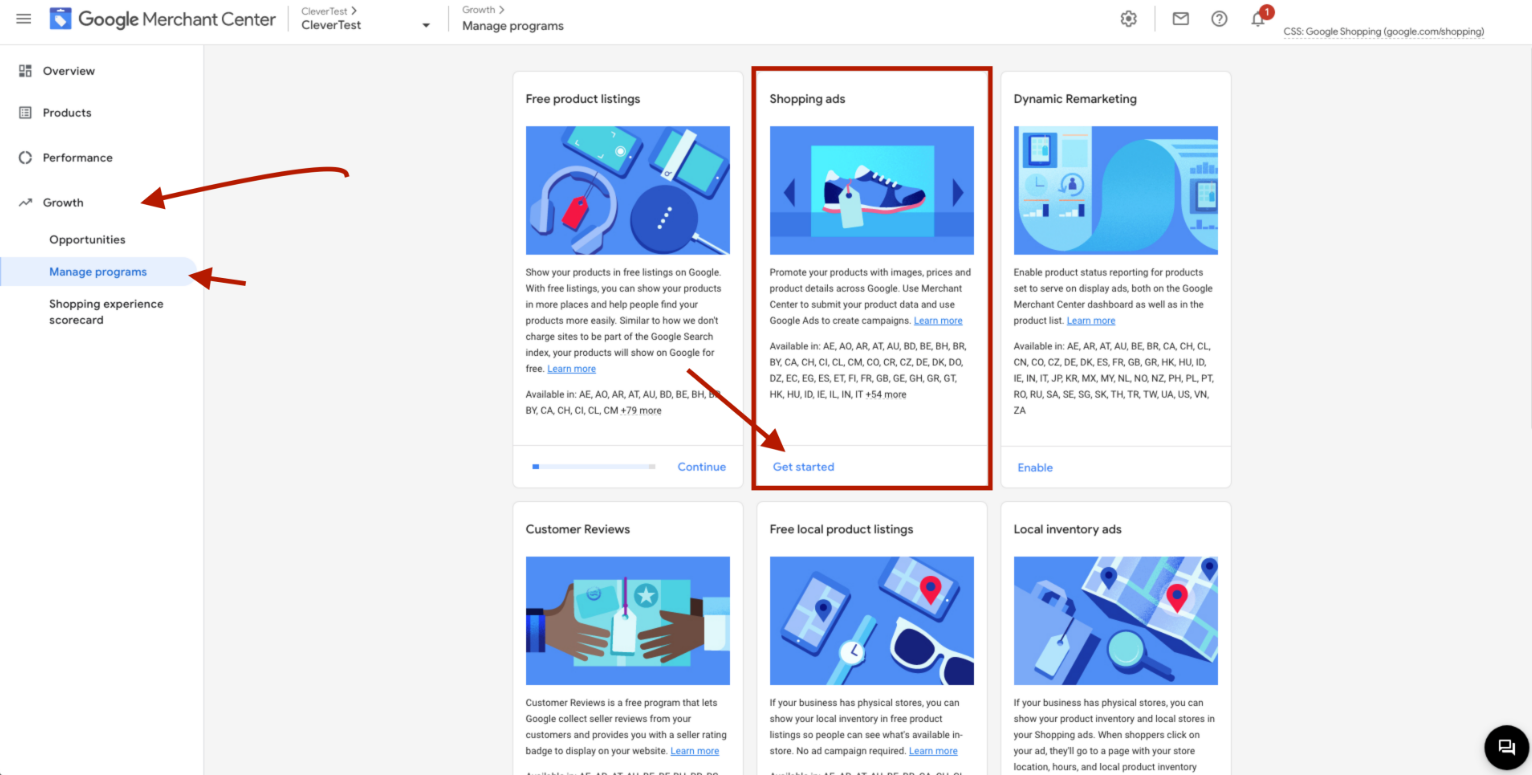
What is Google CSS and How Does it Benefit Your Business?
Google CSS, or Google Comparison Shopping Service, is a program that allows merchants to list their products on Google Shopping at a lower cost. By partnering with a CSS provider, businesses can benefit from reduced costs-per-click and increased visibility on Google Shopping. This program is a great opportunity for businesses to increase their online sales and reach new customers.
Additionally, Google CSS can improve the shopping experience for consumers by providing a wider range of products to choose from and more accurate pricing information. By using a CSS provider, businesses can also take advantage of additional features such as custom branding and reporting tools.